Tocer provides alternative ways to use in the none-Gutenberg context.
Use Shortcode
Insert the shortcode anywhere you want by using: [tocer]
Add TOC Settings
Navigate to Admin > Settings > Tocer > Shortcode > Default Settings, and click the Add New or Manage link to create settings.
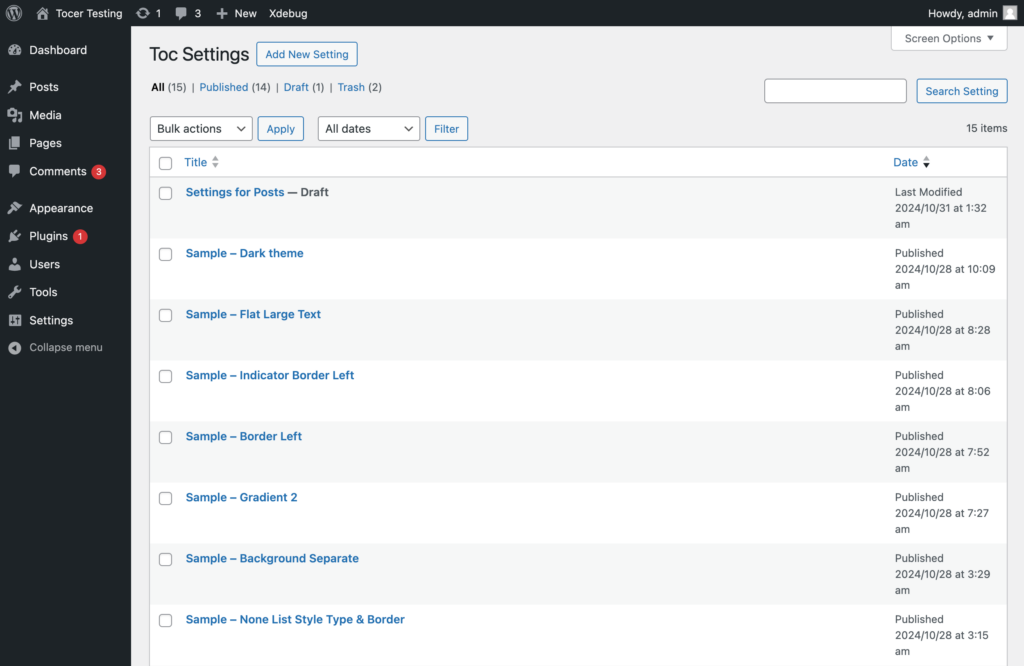
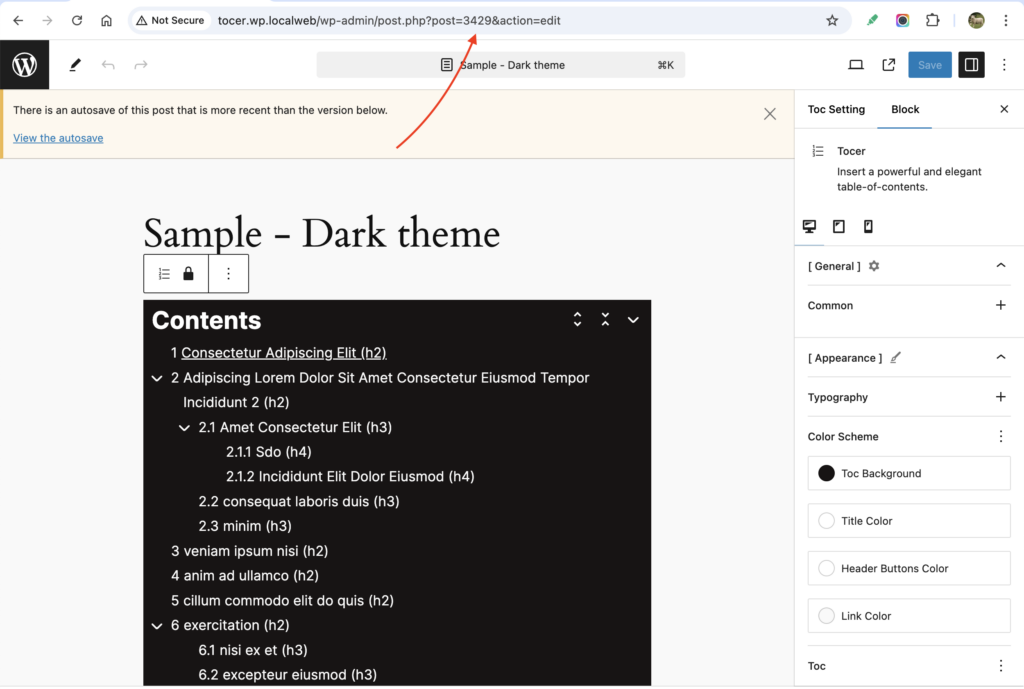
Assign Settings to Shortcode
Now you can assign this settings to your shortcode:
[tocer settings_id=3429]You might also want to override several options. For more details, visit the Shortcode.
Turn Auto-Toc On
You can also use the auto-TOC feature.
Global Turn On
Navigate to Admin > Settings > Tocer > Auto TOC, then turn it on or off by default.
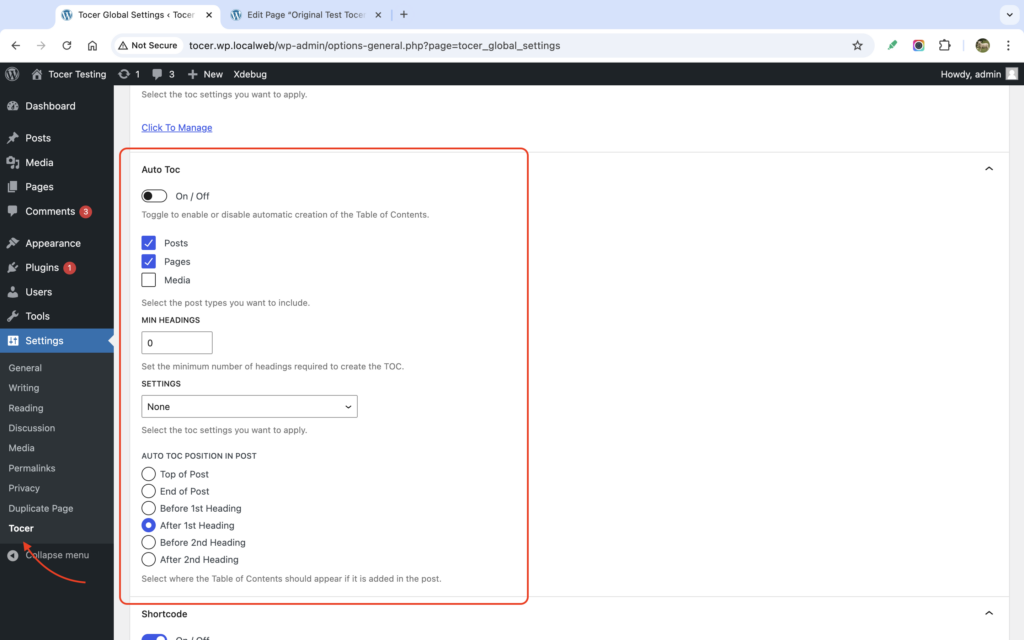
Individual Turn On
If you need to turn the auto-TOC on or off for specific pages, you can find options in the Gutenberg context.
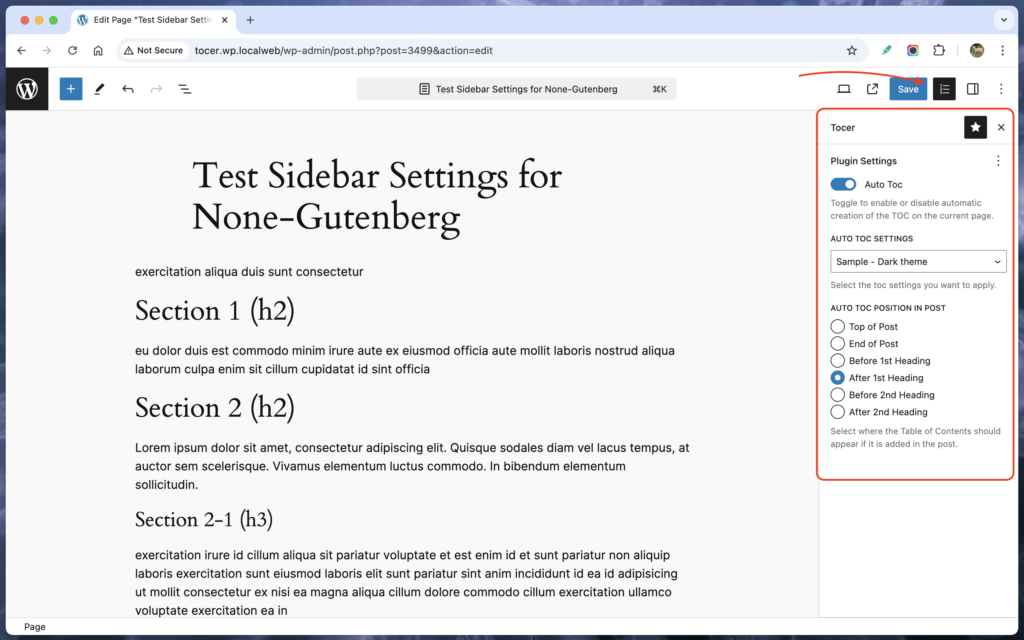
For non-Gutenberg contexts, add a custom field named tocer_settings instead.
tocer_settings
{"autotoc_is_on" : true}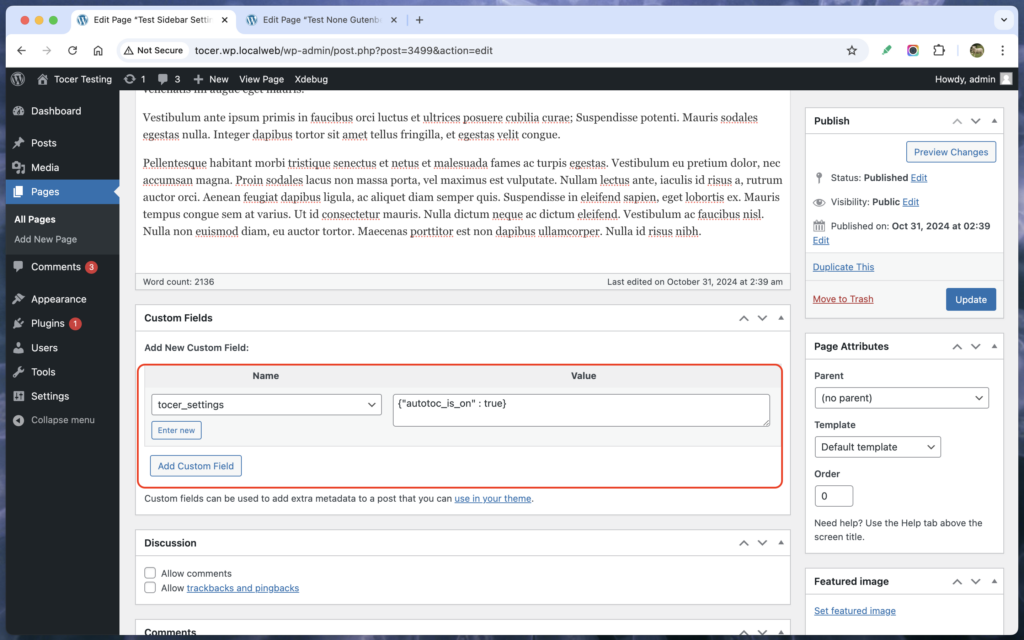
Add more options
{"autotoc_is_on" : true, "autotoc_settings_id": 3406, "autotoc_position_in_post": "1st_heading_end"}- autotoc_is_on –
trueorfalse - autotoc_settings_id – a number of the settings id.
- autotoc_position_in_post –
post_start,post_end,1st_heading_start,1st_heading_end,2nd_heading_start,2nd_heading_end.
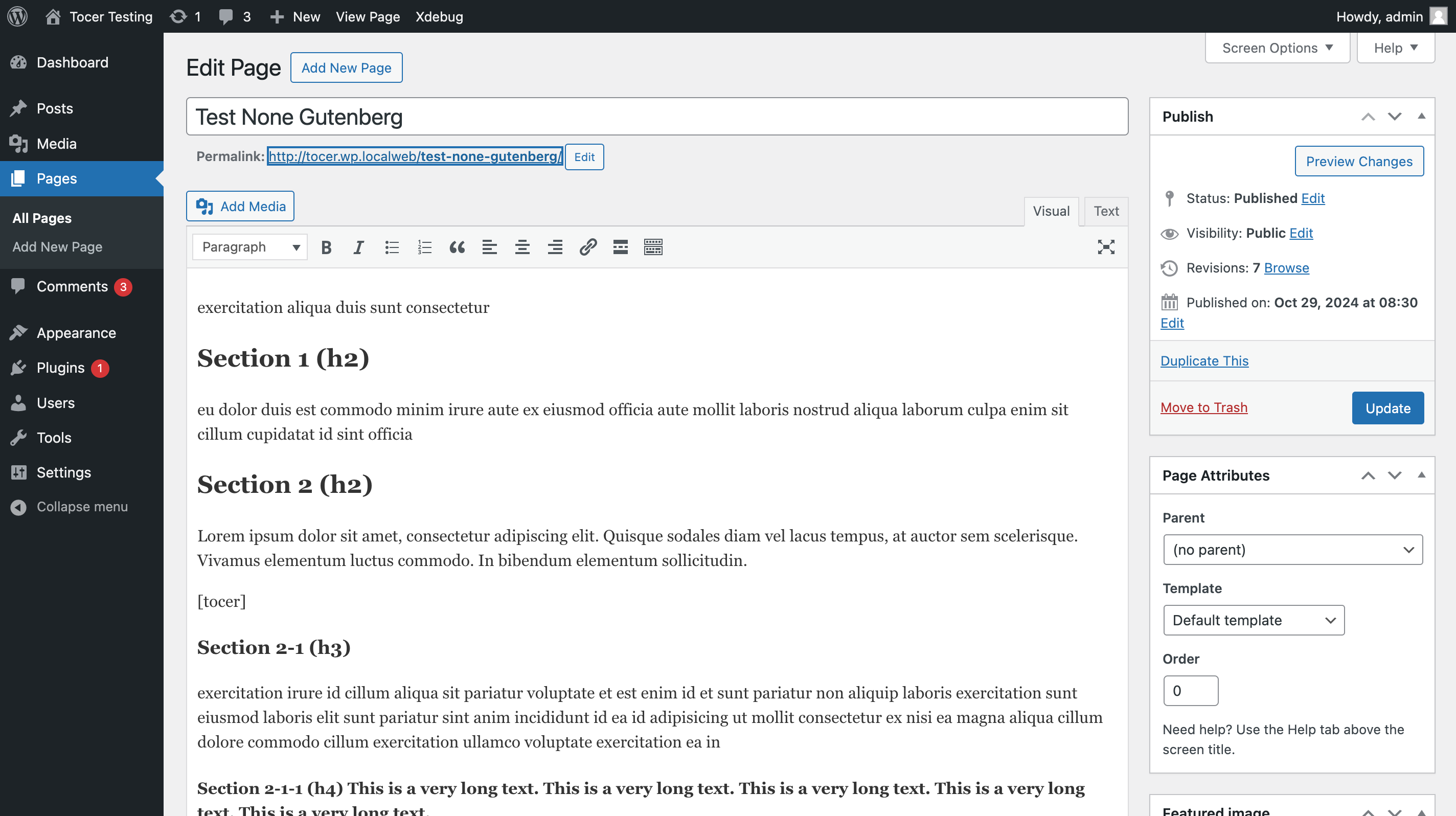
Leave a Reply